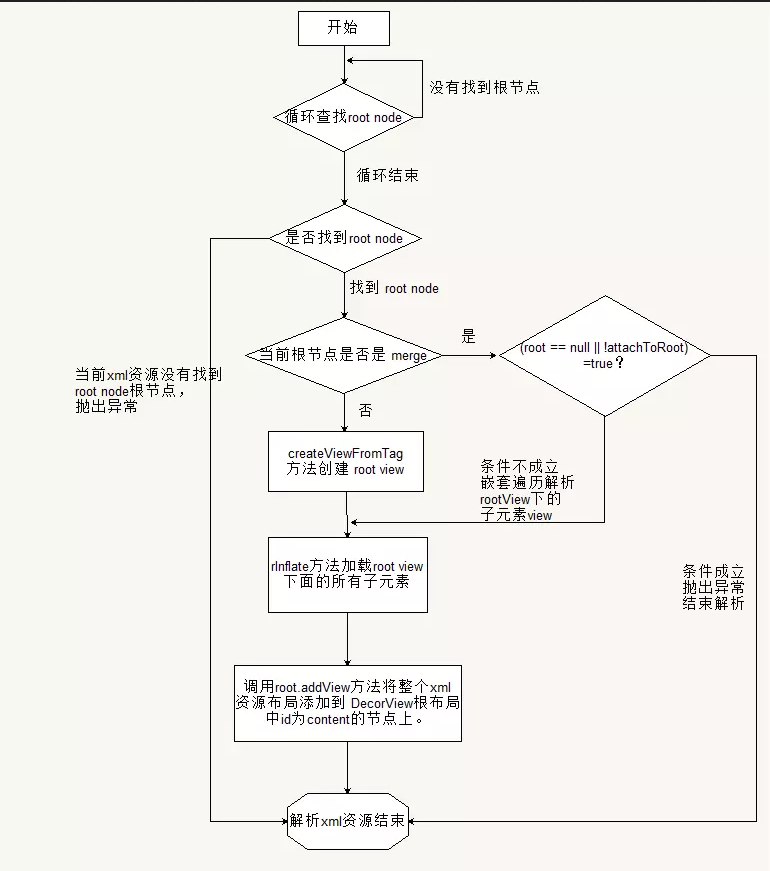自定义View函数调用流程
构造函数执行一次
onMeasure(), onLayout(), onDraw()都可能运行很多次。
所以onMeasure() 用的变量不能在构造方法初始化。
http://www.gcssloop.com/category/customview.html
窗口显示
每个Activity包含一个Window对象,Android中window对象由PhoneWindow实现,PhoneWindow将一个DecorView设置为整个应用窗口的根View,DecorView作为窗口界面的顶层视图,封装了窗口操作的通用方法,DecorView将要显示的具体内容显示在PhoneWindow上,这里所有的View监听事件通过WindowMangerService来接收,通过Activity对象来回调相应的onCLicklistener.显示是将屏幕分成两部分,一个TitleView,另一个是ContentView.
Measure 如果是原始的 View,通过measure方法就完成了测量过程,如果是ViewGroup,除了完成自己的测量外,还需要遍历所有的子View,各个子元素再去递归执行这个流程.
View OnMeasure()方法 1 2 3 4 5 6 7 8 9 10 11 12 13 14 15 16 17 18 19 20 val widthMode = MeasureSpec.getMode(widthMeasureSpec); val widthSize = MeasureSpec.getSize(widthMeasureSpec); widthSize父控件留个子空间的最大宽度 val heightMode = MeasureSpec.getMode(heightMeasureSpec); val heightSize = MeasureSpec.getSize(heightMeasureSpec); var width = 10 var height = 10 if (widthMode == MeasureSpec.EXACTLY) { //如果match_parent或者具体的值,直接赋值 width = widthSize } else if (widthMode == MeasureSpec.AT_MOST) { //w,我们要得到控件需要多大的尺寸 width = paddingLeft + mBound.width() + paddingRight } //高度跟宽度处理方式一样 if (heightMode == MeasureSpec.EXACTLY) { height = heightSize } else if (heightMode == MeasureSpec.AT_MOST) { height = paddingTop + mBound.height() + paddingBottom } setMeasuredDimension(width, height)
理解onMeasure https://blog.csdn.net/tuke_tuke/article/details/73302595
加载布局
onSizeChanged 因为View的大小不仅由View本身控制,而且受父控件的影响,所以我们在确定View大小的时候最好使用系统提供的onSizeChanged回调函数。它又四个参数,分别为 宽度,高度,上一次宽度,上一次高度。这个函数比较简单,我们只需关注 宽度(w), 高度(h) 即可,这两个参数就是View最终的大小。
链接:https://juejin.cn/post/6844903448186454030
Layout public void layout(int l, int t, int r, int b)
该控件的左 上 右 下边距
在 View 类中,有两个变量 mScrollX 和 mScrollY,它们记录的是 View 的内容的偏移值。mScrollX 和 mScrollY 的默认值都是 0,即默认不偏移。另外我们需要知道一点,向左滑动,mScrollX 为正数,反正为负数。假设我们令 mScrollX = 10,那么该 View 的内容会相对于原来向左偏移 10px。 看看系统的 View 类中的源码:
1 2 3 4 5 6 7 8 9 10 11 12 13 14 15 16 17 18 public class View protected int mScrollX; protected int mScrollY; }
滑动绝对距离
1 public void scrollTo (int x, int y)
滑动相对距离
1 public void scrollBy (int x, int y)
HorizontalScrollViewEx
1 2 3 4 5 6 7 8 9 10 11 12 13 14 15 16 17 18 19 20 21 22 23 24 25 26 27 28 29 30 31 32 33 34 35 36 37 38 39 40 41 42 43 44 45 46 47 48 49 50 51 52 53 54 55 56 57 58 59 60 61 62 63 64 65 66 67 68 69 70 71 72 73 74 75 76 77 78 79 80 81 82 83 84 85 86 87 88 89 90 91 92 93 94 95 96 97 98 99 100 101 102 103 104 105 106 107 108 109 110 111 112 113 public class HorizontalScrollViewEx extends ViewGroup private static final String TAG = "HorizontalScrollViewEx" ; private int mChildrenSize; private int mChildWidth; private int mChildIndex; private int mLastX = 0 ; private int mLastY = 0 ; private int mLastXIntercept = 0 ; private int mLastYIntercept = 0 ; private Scroller mScroller; private VelocityTracker mVelocityTracker; public HorizontalScrollViewEx (Context context, AttributeSet attrs) super (context, attrs); init(); } private void init () mScroller = new Scroller(getContext()); mVelocityTracker = VelocityTracker.obtain(); } @Override public boolean onTouchEvent (MotionEvent event) mVelocityTracker.addMovement(event); int x = (int ) event.getX(); int y = (int ) event.getY(); switch (event.getAction()) { case MotionEvent.ACTION_DOWN: { if (!mScroller.isFinished()) { mScroller.abortAnimation(); } break ; } case MotionEvent.ACTION_MOVE: { int deltaX = x - mLastX; int deltaY = y - mLastY; scrollBy(-deltaX, 0 ); break ; } case MotionEvent.ACTION_UP: { int scrollX = getScrollX(); mVelocityTracker.computeCurrentVelocity(1000 ); float xVelocity = mVelocityTracker.getXVelocity(); if (Math.abs(xVelocity) >= 50 ) { mChildIndex = xVelocity > 0 ? mChildIndex - 1 : mChildIndex + 1 ; } else { mChildIndex = (scrollX + mChildWidth / 2 ) / mChildWidth; } mChildIndex = Math.max(0 , Math.min(mChildIndex, mChildrenSize - 1 )); Log.d(TAG, "xVelocity " +xVelocity+ " mChildIndex " +mChildIndex +" mChildWidth " + mChildWidth); int dx = mChildIndex * mChildWidth - scrollX; Log.d(TAG, " scrollX " + scrollX + " dx " + dx); smoothScrollBy(dx, 0 ); mVelocityTracker.clear(); break ; } default : break ; } mLastX = x; mLastY = y; return true ; } @Override protected void onLayout (boolean changed, int l, int t, int r, int b) Log.d(TAG, "left " + l + " top " + t + " right " + r + " bottom " + b); int childLeft = 0 ; final int childCount = getChildCount(); mChildrenSize = childCount; for (int i = 0 ; i < childCount; i++) { final View childView = getChildAt(i); if (childView.getVisibility() != View.GONE) { final int childWidth = childView.getMeasuredWidth(); mChildWidth = childWidth; childView.layout(childLeft, 0 , childLeft + childWidth, childView.getMeasuredHeight()); childLeft += childWidth; } } } private void smoothScrollBy (int dx, int dy) mScroller.startScroll(getScrollX(), 0 , dx, 0 , 500 ); invalidate(); } @Override public void computeScroll () if (mScroller.computeScrollOffset()) { Log.d(TAG,"getCurrX " +mScroller.getCurrX() + "mScroller.getCurrY() " +mScroller.getCurrY()); scrollTo(mScroller.getCurrX(), mScroller.getCurrY()); postInvalidate(); } } @Override protected void onDetachedFromWindow () mVelocityTracker.recycle(); super .onDetachedFromWindow(); } }
可知View的scrollTo()、scrollBy()是瞬间完成的,当我们的手指在屏幕上移动时,内容会跟着手指滑动,但是当我们手指一抬起时,滑动就会停止,为使得滚动更加平滑,Scroller只是计算辅助类,它的startScroll()和computeScrollOffset()方法中也只是对一些轨迹参数进行设置和计算,真正需要进行滑动还是得通过View的scrollTo()、scrollBy()方法
1 2 3 startX startY,滑动时起点偏移量, public void startScroll (int startX, int startY, int dx, int dy, int duration)
开始一个动画控制,由(startX , startY)在duration时间内前进(dx,dy)个单位,即到达偏移坐标为(startX+dx , startY+dy)处。
滑动日志,startX+dx是1080 2160,印证了上面的判断
1 2 com.ryg.chapter_3 D/HorizontalScrollViewEx: scrollX 821 dx 259 com.ryg.chapter_3 D/HorizontalScrollViewEx: scrollX 2007 dx 153
实际滑动处理类,Scroller类应该有个插值器,提供滑动控制
1 2 3 4 5 6 7 8 @Override public void computeScroll () if (mScroller.computeScrollOffset()) { Log.d(TAG,"getCurrX " +mScroller.getCurrX() + "mScroller.getCurrY() " +mScroller.getCurrY()); scrollTo(mScroller.getCurrX(), mScroller.getCurrY()); postInvalidate(); } }
http://chanthuang.github.io/2016/08/31/Android-View-%E7%9A%84%E6%BB%9A%E5%8A%A8%E5%8E%9F%E7%90%86%E5%92%8C-Scroller%E3%80%81VelocityTracker-%E7%B1%BB%E7%9A%84%E4%BD%BF%E7%94%A8/
https://www.jianshu.com/p/f10809e1964b
Draw Paint
为了展示方便,容易看出效果,之前使用的模式一直为填充模式,实际上画笔有三种模式,如下:
1 2 3 STROKE //描边 FILL //填充 FILL_AND_STROKE //描边加填充
为了区分三者效果我们做如下实验:
1 2 3 4 5 6 7 8 9 10 11 12 13 14 15 Paint paint = new Paint(); paint.setColor(Color.BLUE); paint.setStrokeWidth(40); //为了实验效果明显,特地设置描边宽度非常大 // 描边 paint.setStyle(Paint.Style.STROKE); canvas.drawCircle(200,200,100,paint); // 填充 paint.setStyle(Paint.Style.FILL); canvas.drawCircle(200,500,100,paint); // 描边加填充 paint.setStyle(Paint.Style.FILL_AND_STROKE); canvas.drawCircle(200, 800, 100, paint);
画布 坐标操作
1 canvas.scale(1,-1); // 翻转Y轴
setWillNotDraw ViewGroup默认情况下,出于性能考虑,会被设置成WILL_NOT_DROW,这样,ondraw就不会被执行了。
如果我们想重写一个viewgroup的ondraw方法,有两种方法:
1,构造函数中,给viewgroup设置一个颜色。
2,构造函数中,调用setWillNotDraw(false),去掉其WILL_NOT_DRAW flag。
在viewgroup初始化的时候,它调用了一个私有方法:initViewGroup,它里面会有一句setFlags(WILLL_NOT_DRAW,DRAW_MASK);相当于调用了setWillNotDraw(true),所以说,对于ViewGroup,他就认为是透明的了,如果我们想要重写onDraw,就要调用setWillNotDraw(false)。
https://www.jianshu.com/p/7df7e8a0b1a6
https://juejin.im/post/5e6e0b91f265da5716712288
RelativeLayout就是拓扑排序,用到了不光是树,还有图。所以数据结构与算法真的非常重要,他会让你的学习不会再那么枯燥。
childview
https://www.jianshu.com/p/c84693096e41
https://mp.weixin.qq.com/s/psrDADxwl782Fbs_vzxnQg
UI 优化系列专题 https://www.jianshu.com/p/ea464eb15436
淘宝详情 onLayout 两个子view切换绘制
https://juejin.cn/post/6844903828035207182
invalidate()
Calling invalidate() is done when you want to schedule a redraw of the view. It will result in onDraw being called eventually (soon, but not immediately). An example of when a custom view would call it is when a text or background color property has changed.
The view will be redrawn but the size will not change.
requestLayout()
If something about your view changes that will affect the size, then you should call requestLayout(). This will trigger onMeasure and onLayout not only for this view but all the way up the line for the parent views.
Calling requestLayout() is not guaranteed to result in an onDraw (contrary to what the diagram in the accepted answer implies), so it is usually combined with invalidate().
1 2 invalidate(); requestLayout();
An example of this is when a custom label has its text property changed. The label would change size and thus need to be remeasured and redrawn.
forceLayout()
When there is a requestLayout() that is called on a parent view group, it does not necessary need to remeasure and relayout its child views. However, if a child should be included in the remeasure and relayout, then you can call forceLayout() on the child. forceLayout() only works on a child if it occurs in conjunction with a requestLayout() on its direct parent. Calling forceLayout() by itself will have no effect since it does not trigger a requestLayout() up the view tree.
Read this Q&A for a more detailed description of forceLayout().
https://stackoverflow.com/questions/13856180/usage-of-forcelayout-requestlayout-and-invalidate